This guide will help you to fix paper jams in your printers.
Firstly, visit the Kyocera website Support Download Centre.
Enter your printer model name and choose the correct model as it appears in the drop-down list. 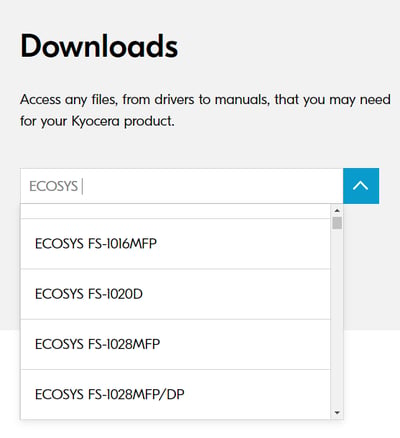
Once you have chosen your printer model, select Documents. Then select User Manual and open the Operation Guide for your printer.
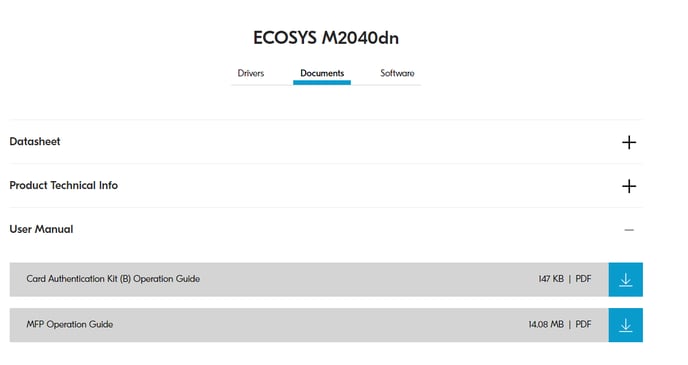
Once you have opened the Operation Guide, click on Clearing Paper Jams in the table of contents.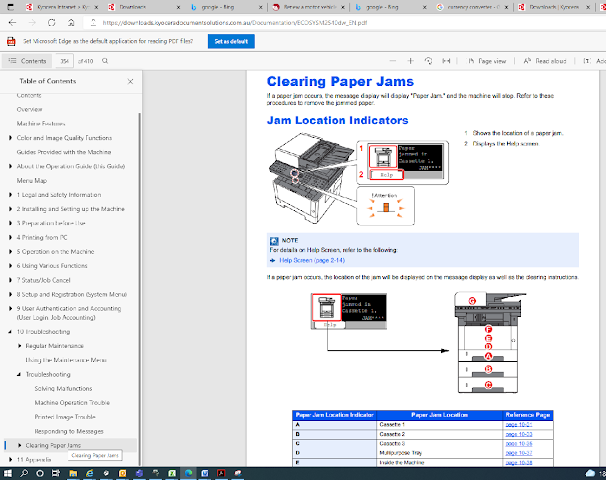
Identify the jam location from the indication on the screen and click on the corresponding reference page number for instructions.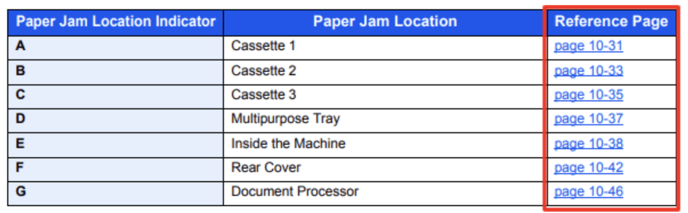
Further assistance
If you require further assistance, please feel free to contact us directly via:
- Chat: the chat in the bottom right corner of our website. ↘️
- Phone: to speak to a member of the Kyocera support team, call our helpline on:
- Australia: 135 962 and choose option 3
- New Zealand: 0800 459 623
Phone Support hours are Monday to Friday 9am to 5pm local time across Australia and New Zealand (excl public holidays).
Chat Support hours are 9am to 5pm AEST/AEDT.