This guide will show you how to scan documents correctly
Scanning – Send Function / Operation
Firstly, visit the Kyocera website Support Download Centre.
Enter your printer model name and choose the correct model as it appears in the drop-down list.
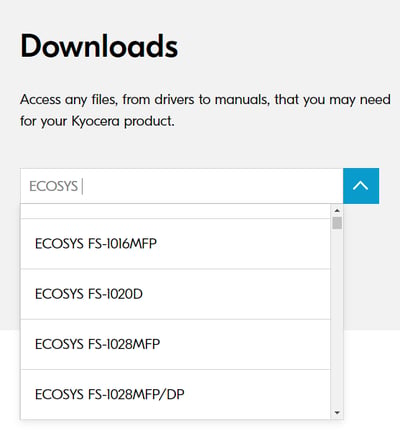
Once you have chosen your printer model, select Documents. Then select User Manual and open the Operation Guide for your printer.
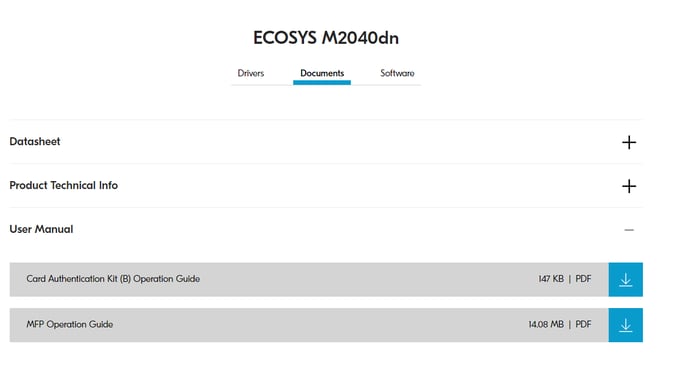
Using Various Functions
SEND - Once you have opened the Operation Guide, click on SEND under Using Various Functions in the table of contents.

Choose the relevant function from the list and click on the corresponding reference page number for instructions.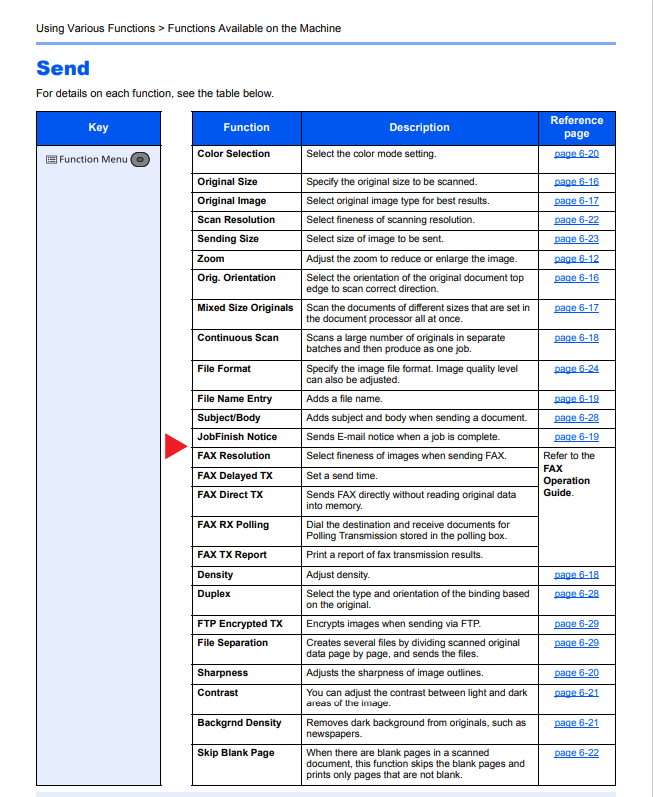
Scanning Operation
Once you have opened the Operation Guide, click on Operation on the Machine and choose the scanning operation you require in the table of contents.
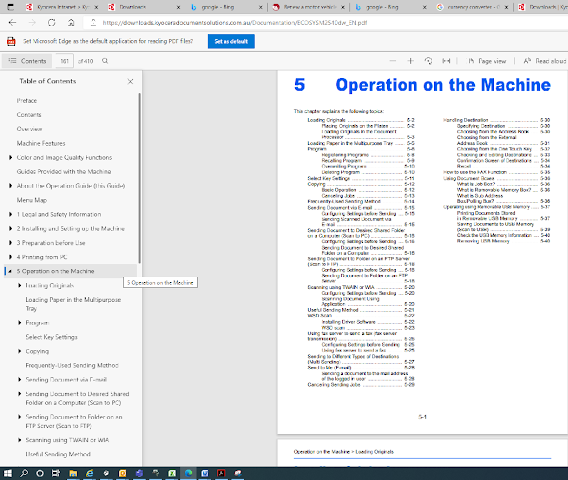
You can click on any operation topics and it will take you directly to the page you select. The detailed topics will provide a step-by-step guide on how to operate the chosen function on your printer.
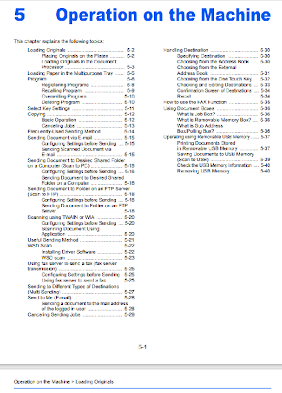
Further assistance
If you require further assistance, please feel free to contact us directly via:
- Chat: the chat in the bottom right corner of our website. ↘️
- Phone: to speak to a member of the Kyocera support team, call our helpline on:
- Australia: 135 962 and choose option 3
- New Zealand: 0800 459 623
Phone Support hours are Monday to Friday 9am to 5pm local time across Australia and New Zealand (excl public holidays).
Chat Support hours are 9am to 5pm AEST/AEDT.